Change the defaults for shape lines and colors in WPS Writer
Change the defaults for shape lines and colors in WPS Writer
If you don't like the outlook of the shape or text box that you inserted, you can reset the shape or text box, and then set it as the new default format for the most recently inserted object in the open file. After that, any new shapes or text boxes will use this formatting.
Change Defaults for Shapes and Text boxes
To change the defaults for shape lines and colors in WPS Writer, follow the steps below:
Step 1. Insert a shape or text box to your file.
Step 2. Select the shape or text box.
Step 3. Reset the fill color or add an effect of the shape, change the color, style, or weight of the line as your preference in the Drawing Tools tab.
Step 4. Right click the border of the shape or text box and choose Set as Default Shape option in the context menu.
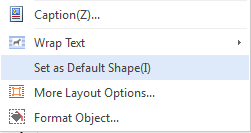
Was this article helpful?
Yes
No
Not what you're looking for?
You can join our group and post your questions, or submit feedback to our
customer service for support.
 Join our Facebook Group
Join our Facebook Group
 Feedback
Feedback

