Transpose spreadsheets Data from Multiple Rows to Columns or Vice Versa
Transpose Spreadsheets Data from Multiple Rows to Columns or Vice Versa
In WPS Spreadsheets when you work with data listed in rows, if you want to transpose the data in columns. In this case, you will need to use the paste options in Spreadsheets. Take the following steps:
Step 1 Open the worksheet you want to transpose data, and select the data want to rearrange. You need to select the all the rows or columns labels, ans press Ctrl+C.
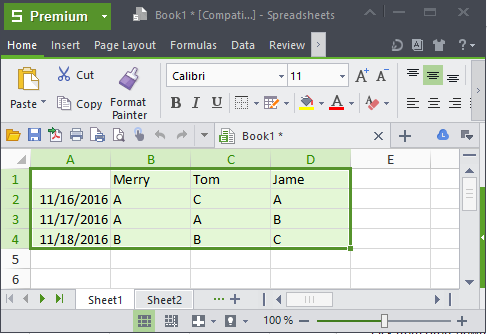
Step 2 Place cursor in a new cell where you want the rearranged data to be pasted, and then right click the mouse, and choose Paste Special menu. Or you can go to Home > Past , click the drop-down-arrow beside paste option and choose the Paste Special Menu.
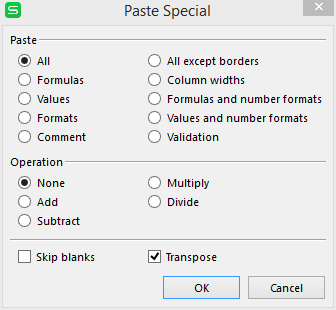
Step 3. choose Transpose from the pop up windows and click the OK.
Step 4 Then your will find the rearranged the Columns and rows. After you successfully pasted the transposed data, you can delete the original data.
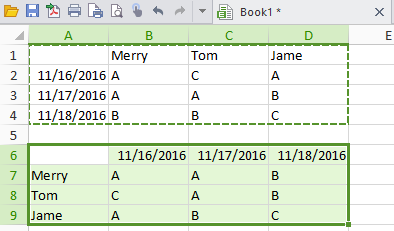
Notes: Please make sure you used the Copy command. If you tried the Cut command, the transpose option will not be available. If you have a lot of data to transpose, it might be faster to use TRANSPOSE function.It works when you only need to transpose one single row of data into a column, or vice versa.
Not what you're looking for?
 Join our Facebook Group
Join our Facebook Group
 Feedback
Feedback

