How to Create a Drop-down Form Field in Writer
Create a Drop-down Form Field in Writer
In Writer, you can also create a drop-down form field. It can achieve the same effect as in Spreadsheets. You can add options in drop-down list and make a choice from it. The information you input is like to be more accurate thanks to choosing from the prescribed list instead of inputting all the information by hand. The tutorial will show you how to create a drop-down form field with an example.
Step 1. Place the cursor in the place where you would like to insert the Drop-down Form Field. Click Insert > Drop-down Form Field button. You will see a gray zone in the cell.
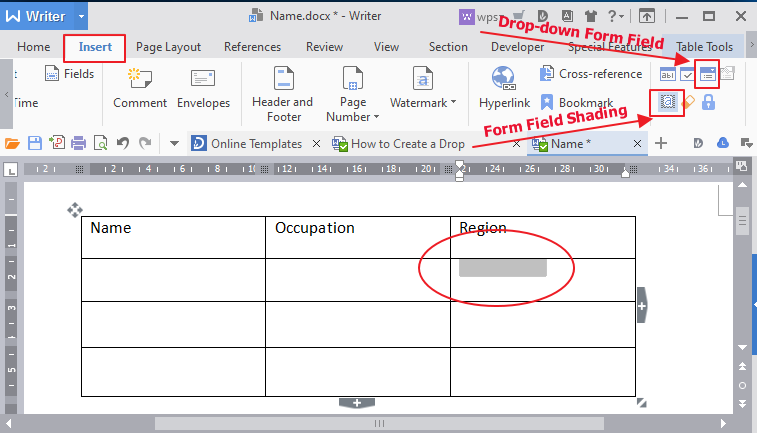
Step 2. Double click the gray zone, it will pop a dialog box that named Drop-down Formed Field Options. Click Add to add the items in Drop-down list. You can add and edit the information in the dialog box.
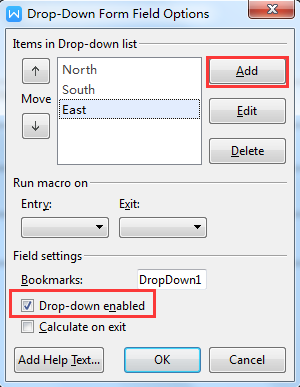
Step 3. Copy the form field that has been set and paste it to other cells.
Step 4. Then click the Protect Form Button to lock the cells that are not included in form field. You will see a drop-down list when you click the cells within form field.
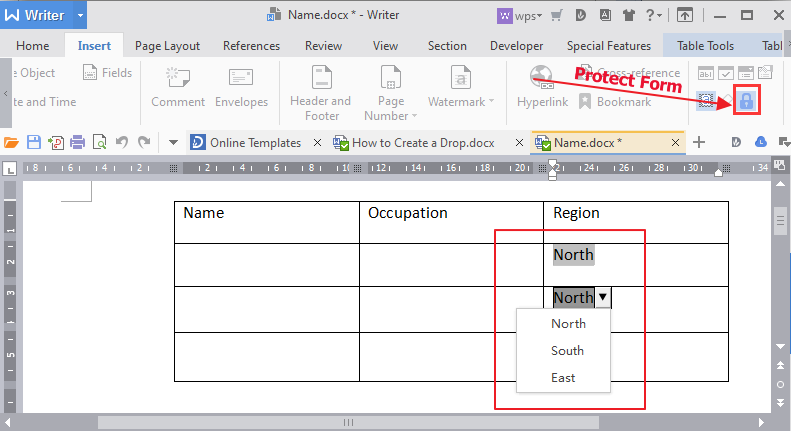
Step 5. After you edit the cells within the form field, you have to click the Protect Form Button again to continue your editing without the form field.
Tip: When you print the document, you would not like the the gray shade to appear, just click Form Field Shading Button  to remove it.
to remove it.
Not what you're looking for?
 Join our Facebook Group
Join our Facebook Group
 Feedback
Feedback

