How to Create Data Form in WPS Spreadsheets
Create Data Form in WPS Spreatsheets
Data Form in WPS Spreadsheets can add, edit and delete your records and display those only records that meet certain criteria. This method can help you avoid repeated scrolling to the right and the left, especially when you have wide rows and columns. After selecting the title of the column, you can input, search or delete data via data form.
Step 1: Select a single cell within the range in your worksheet and click Data Tab > Form. The Data Form dialog box will appear. The data in each row will be displayed in the dialog box which is on the left side.
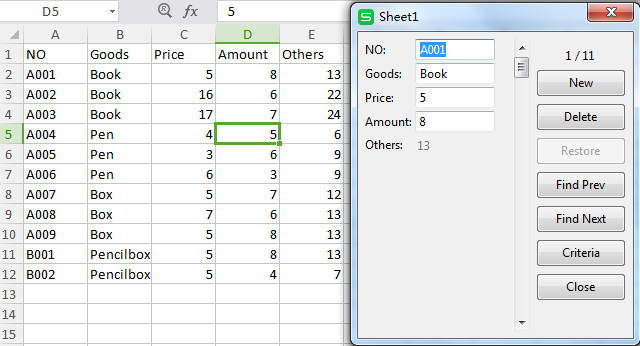
Step 2: Click New button on the right side to add new data in your worksheet.
Step 3: Click the Delete button to remove the current displayed data from your worksheet.
Step 4: Use the Find Prev and Find Next buttons to switch easily from one data to another.
Step 5: Click Criteria to set the criteria.
Step 6: Click Close to close the dialog box.
Not what you're looking for?
 Join our Facebook Group
Join our Facebook Group
 Feedback
Feedback

