How to Create a New Document in WPS Writer 2016
How to Create a New Document
To create a new document in Writer 2016, follow the steps below:
Create a New Document in Writer 2016
1. Click the Application Menu icon to open the drop-down list. Choose the New tab and you can see four options listed in the New Document section,shown as below:
icon to open the drop-down list. Choose the New tab and you can see four options listed in the New Document section,shown as below:
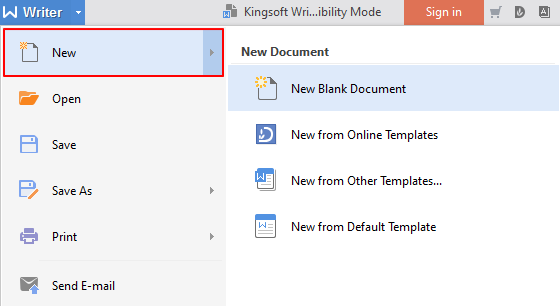
New Blank Document: select this option to create a new blank document.
New from Online Templates: select this option to open the Templates dialogue box and choose the templates that you prefer.
New from Other Templates: select this option to open the Templates dialogue box, shown as below:
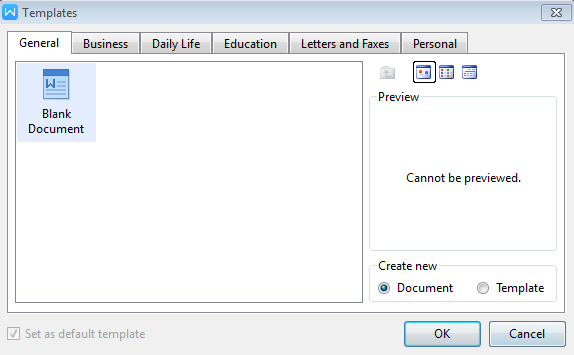
You can choose preferred templates from the General, Business, Daily Life, Education, Letters and Faxes, and Personal tabs. Click the OK button to create a new document by the chosen template.
New from Default Templates: select this option to create a new document by the default template(a blank document here).
2. Click the plus icon besides the document name to create a new document.
besides the document name to create a new document.
Close a New Document in Writer 2016
1. Click the cross icon in the document name to close this document.
in the document name to close this document.
2. Right-click the document name and choose Close Window in the drop down list.
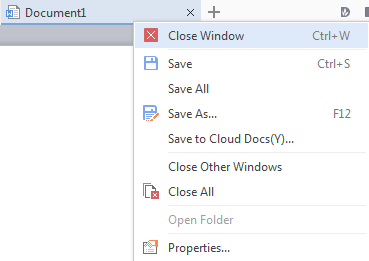
Not what you're looking for?
 Join our Facebook Group
Join our Facebook Group
 Feedback
Feedback

