How to Enter Fraction and Radical Number in Writer
How to Enter Fraction and Radical Number in Writer
In writer, you can insert mathematical symbols in your document, such as fraction and radical numbers. To insert fraction and radical number, follow the steps below:
Fraction Number
There are two ways to enter fraction in document in WPS Writer. The first one is to use Equation Editor to insert fraction number.
Step 1. Place cursor where you want to insert the fraction number.
Step 2. Click the Equation icon in the Insert tab to open the Equation Editor dialogue box.
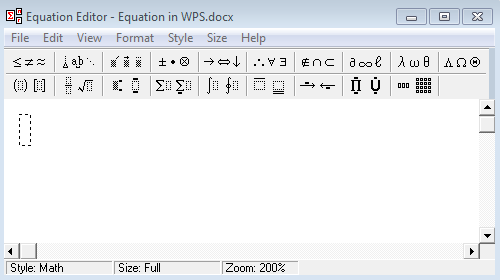
Step 3. In the equation editor, select Fraction and radical templates from the toolbar, and choose a fraction style from the drop-down list.
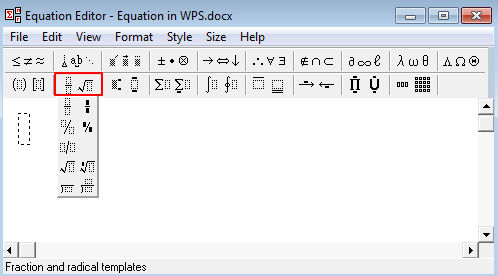
Step4. Enter fraction number in the editor. Afetr you finish entering the numbers, close the Equation Editor to insert the fraction into your document.
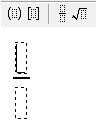
The second one is to press the shortcut
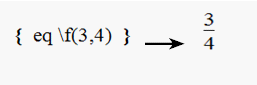
Radical Number
Similar to inserting fraction in document, you can also enter radical number with equation editor or simply by using the shortcut key of rsaquoCtrl+F9saquo.
In Equation Editor, choose Fraction and radical template from the toolbar and select a radical number style from the drop-down list. Then you can enter your radical number.
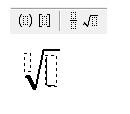
Press Close to insert the radical number into your document.
The second one is to press the shortcut
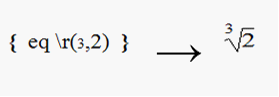
Not what you're looking for?
 Join our Facebook Group
Join our Facebook Group
 Feedback
Feedback

