How to Use and Remove Mark Up in Presentation
How to Use Mark Up in Presentation
When presenters present the slide to the audience, they can mark the key points. To use this function, follow the steps below:
Create Marks on Slides
There are many methods to mark the key points, such as Ball Pen, Watercolor Brush, Highlighter, Draw Shapes. Right click the slide that you want to add the mark while presenting slides and choose one style that you prefer in the context menu. See below:
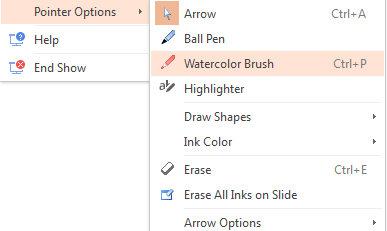
Remove marks on Slides
Discard the marks when Ending Show
If you don't want to keep the marks on the slide, choose Discard button in the dialogue box that appears after clicking End Show button, shown as below:
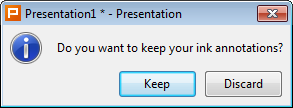
Remove the marks on Slides
Step 1. Select the slides in which the marks you want to remove.
Step 2. Click the arrow on the Application menu icon, select Edit and move to Mark Up option. There are two options for the users to choose, Erase Markups on Slide and Erase All Markups. The users can choose one option as their preference.
Not what you're looking for?
 Join our Facebook Group
Join our Facebook Group
 Feedback
Feedback

