View the Documents Side by Side in WPS Writer
View the Documents Side by Side in WPS Writer
You can view two or more than two open documents at the same time in Writer, which can save much more time for you. In this way, it is convenient for your work. The specific steps are shown as below:
Step 1: Open two documents you want to compare in Writer 2016.
Step 2: Click 'View' icon, and then choose 'View Side by Side' in Windows group.
Note: If only one document is open, the 'View Side by Side' button will be grayed out. You have to open at least two documents to compare.
Step 3: When more than two documents are open, you have to choose the one you want to compare with the current document, like the following:
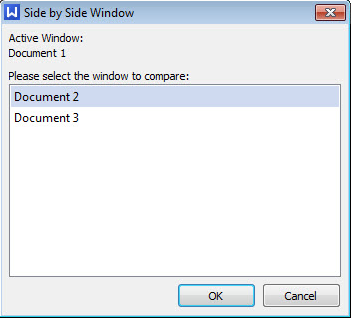
Step 4: The two document windows will be arranged side by side by clicking OK. If you want to scroll the two documents at the same time, please click button 'Synchronous Scrolling' after you select 'View Side by Side'. If you want to cancel scrolling, please click the button again.
Note: You can view all the opened documents side by side under the same program window by choosing the button 'Arrange All'. The documents will be arranged in horizontal, in vertical or in cascade by your choosing.
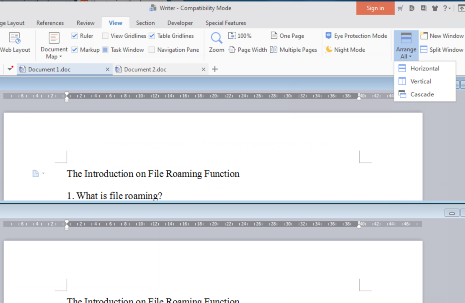
Not what you're looking for?
 Join our Facebook Group
Join our Facebook Group
 Feedback
Feedback

