How to Double Sided Print from WPS Office
Print Document on Both Sides of Paper
When print office documents, worksheets or presentations, sometimes there comes the need to print on both sides of the paper. Some printers support automatically printing on both sides of a page (automatic duplex printing); other printers allow you to manually reinsert pages to print the second side (manual duplex printing); and some printers do not support duplex printing at all. In WPS Office 2016, you can conduct duplex printing. Depending on your printer features, you can use automatic duplex printing or manual duplex printing.
Check if your printer can print on both sides of paper
You can check your printer manual to see if it supports automatic duplex printing. However, there is a much simpler way. Just click print button in WPS Office, and in the Print dialog that pops up, look for the duplex printing information.
Set up manual duplex printing
Take Writer for example. If you want to print on both sides of paper, the steps are as follows:
Step 1 Open the document you want to print with WPS Writer. Press Ctrl+P to bring up the Print dialog.
Step 2 The printer in this example does not support automatic duplex printing, but manual duplex printing. In the Print dialog, we can see the option of Manual duplex. Tick the check box before that.
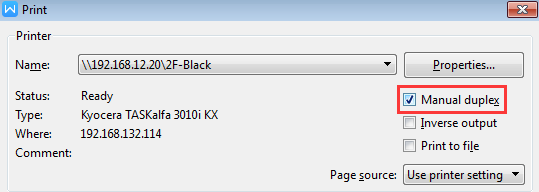
Step 3 Click OK to complete.
Writer will print all of the pages that appear on one side of the paper and then prompt you to turn the stack over and feed the pages into the printer again.
Tips:
Select the Collate check box to print one copy after another; deselect it and Writer will not print the next page until all of the copies of the previous page have been printed.
Depending on the printer model, you might have to turn and reorder the pages to print the other side of the stack.
Another way to print on both sides of the paper
Beside the above method, you can also achieve both sides printing in the following way.
Step 1 In the Print dialog, choose Print Odd pages.
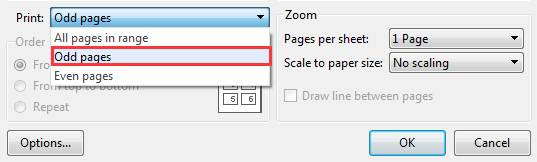
Step 2 Click OK.
Step 3 After the odd pages are printed, flip the stack of pages over, and then in the Print dialog box, click Even pages.
Step 4 Click OK.
Not what you're looking for?
 Join our Facebook Group
Join our Facebook Group
 Feedback
Feedback

