How to Use Ruler in Writer 2016
Show or Hide Ruler in Writer 2016
Choose the Ruler check box in the View tab to display the ruler in the main window of Writer 2016.
You can use the ruler to indent paragraphs. The indentation marks are shown as follow:
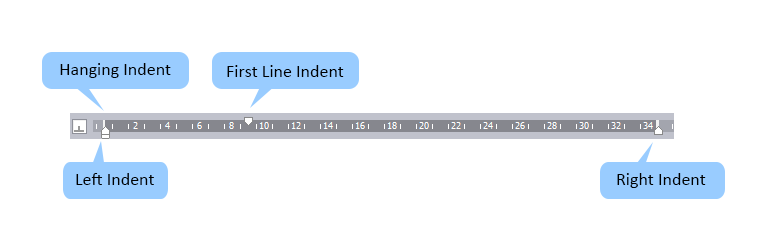
1. Drag the Hanging Indent marker to change the starting position of all lines except the first line.
2. Drag the Left Indent marker to control the position of the left border.
3. Drag the First Line Indent marker to change the starting position of the first character in the first line of a paragraph.
4. Drag the Right Indent marker to control the position of right border.
Note: If you want to add the Tab that you prefer, just click the leftmost option and choose the Tab style that you prefer in the drop-down list, shown as below: (take the Center Tab as an example)
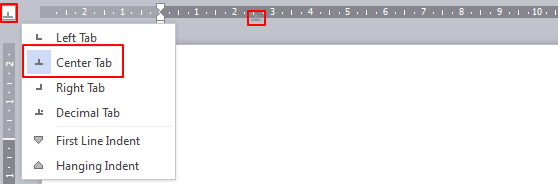
Not what you're looking for?
 Join our Facebook Group
Join our Facebook Group
 Feedback
Feedback

