Convert PPT to PDF file with WPS presentation
Convert PPT to PDF with WPS Presentation
How to Convert PowerPoint to PDF for Free in WPS Presentation
Sometimes you may want to share PPT with others but do not want them to change the format. In this case, you can try saving the office file as a PDF. WPSOffice Presentation has a built-in converter. It is totally FREE and highly compatible with all versions of Microsoft Office files. With it you can convert your PowerPoint files to PDF directly without additional applications or plugins using these three steps.
Step 1. Open a new PPT file with WPS Presentation.
Step 2. Convert PPT files to PDF (Figure A). After editing your Presentation slides, click on the “Presentation” tab and a drop-down list will appear. Locate “Save as” and then click “Export to PDF”.

Step 3. A window will then pop out. Choose the location where you want to save the PPT. Set the export range and export options if you need to. Then press the "OK" button. With just these steps, you have created a PDF file from a Presentation document. The PDF file you created is fully compatible with Adobe Acrobat.
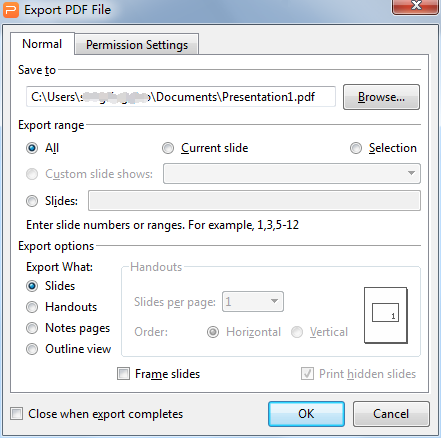
Presentation also supports .pps, .dps, .dpt, .jpg, .png, .tif formats, etc. By pressing Ctrl+S, you can save your files as any type on the drop-down list. If you want to open a certain type of file, just press Ctrl+O.
Convert Other Office files to PDF
WPS Office Suite Free has three products: Writer, Spreadsheets and Presentation. All three support the conversion of your file to PDF.
Not what you're looking for?
 Join our Facebook Group
Join our Facebook Group
 Feedback
Feedback

