How to Edit Your Files by Cloud
Edit Your Files by Cloud
WPS Local Edit, a new kind editing method, is to edit the files by calling the local WPS client from the web page. The files are automatically back to the cloud after they are saved.
Step 1: Select the file that you want to edit, click the Edit button , then select Edit with WPS .

Step 2: It will pop up a tip when you click the Cloud at first time. If you have not installed WPS Office, please download and install it. When you have finished downloading and installing the lastest WPS Office, please click 'Cloud Edit' again. If you have installed WPS Office, please click OK.
Step 3: WPS login box will automatically open. If you have not logged in the local WPS client, please log in your WPS account. If you have logged in your account, please skip this step directly.
Step 4: After logged in your account, the downloading file tip will be displayed on WPS cloud icon which is on the right bottom corner of the desktop. You can call the local client to open the file as soon as the download completes.
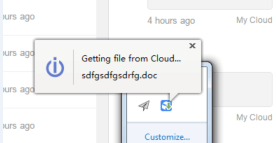
Step 5: When you have finished editing, you can save the file directly or save it by shortcut

Not what you're looking for?
 Join our Facebook Group
Join our Facebook Group
 Feedback
Feedback

