How to Group and Ungroup Data in Spreadsheets
How to Group and Ungroup Data in Spreadsheets
Grouping and Ungrouping data in Kingsoft Spreadsheet is an effective way to keep consistent formatting. Grouping rows and columns of data is to tie a range of cells together so that they can be collapsed and expanded. Ungrouping rows or columns is done by selecting the previously grouped data range. In Kingsoft Spreatsheets, you can create an outline of up to eight levels for each group.
Group Data
Step 1. Select the range of group where you want to group.
Step 2. Go to Data > Group, or use shortcut

Step 3. Select either Rows or Columns you want to group in dialog box.
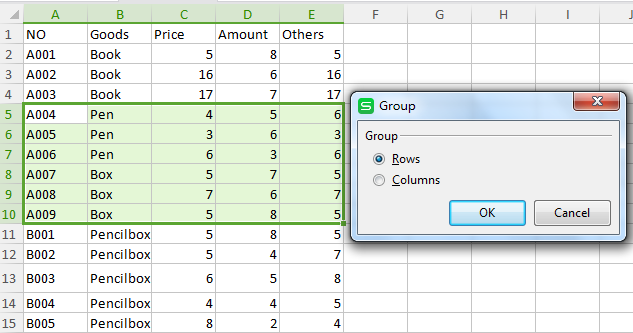
Step 4. Click OK.
After you group the data, you can use Show Detail button and Hide Detail button to show and collapse the group of cells.
To expand the detail data within a group, click the plus  for the group.
for the group.
To collapse the detail data for a group, click the minus  for the group.
for the group.
Ungroup Data
Step 1. Make sure you select the group that you want to ungroup, ungrouping is done by selecting the rows or columns that are grouped.
Step 2. Go to Data > Ungroup/ Clear Outline, or use shortcut
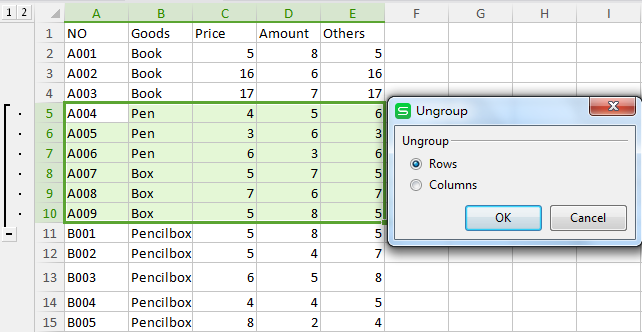
Step 3. Select either Rows or Columns you want to ungroup in dialog box.
Step 4. Click OK to finish ungrouping.
Not what you're looking for?
 Join our Facebook Group
Join our Facebook Group
 Feedback
Feedback

