How to Create Hyperlinks in Presentation
Create Hyperlinks in Presentation
Creating hyperlinks is used to create a link to a web page, a picture, or an email address, which is convenient for presenter to play the corresponding file from the outside.
Link to a slide in this document
Step 1. Select the text, picture, or shape that you want to use as a hyperlink.
Step 2. Click the Hyperlink icon in Insert tab and then the Hyperlink dialog box will open.
Step 3. In the Hyperlink dialog box, choose Place in this Document option under Link to section, shown as below:
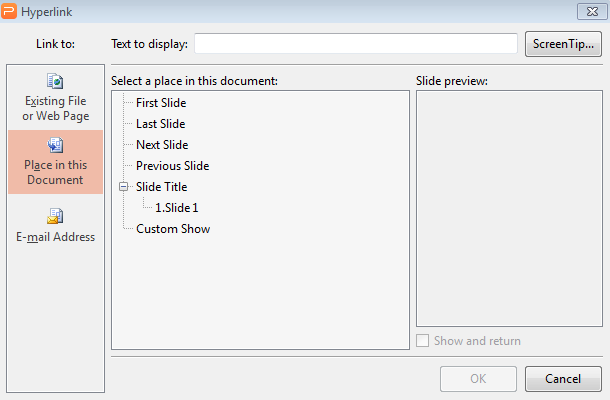
Link to a slide in the different presentation
Step 1. Select the text, picture, or shape that you want to use as a hyperlink.
Step 2. Click the Hyperlink icon in Insert tab and then the Hyperlink dialog box will open.
Step 3. In the Hyperlink dialog box, choose Existing File or Web Page option under Link to section, shown as below:
Step 4. Find and select the presentation file that contains the slide that you want to link to, shown as below:
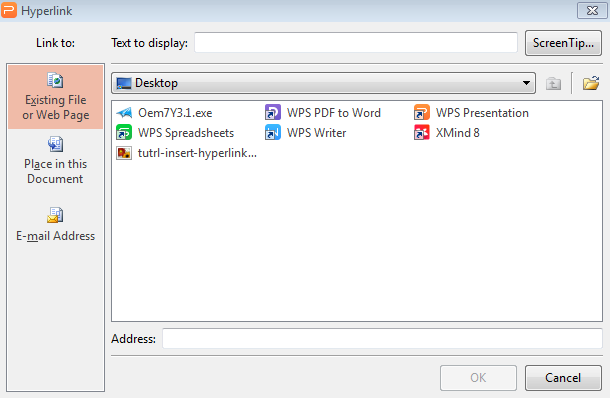
Link to an email address
Step 1. Select the text, picture, or shape that you want to use as a hyperlink.
Step 2. Click the Hyperlink icon in Insert tab and then the Hyperlink dialog box will open.
Step 3. In the Hyperlink dialog box, choose E-mail Address option under Link to section.
Step 4. Enter the e-mail address that you want to link to in the E-mail address box, or choose an e-mail address in the Recently used e-mail addresses box. And enter the subject of the e-mail address in the Subject box.
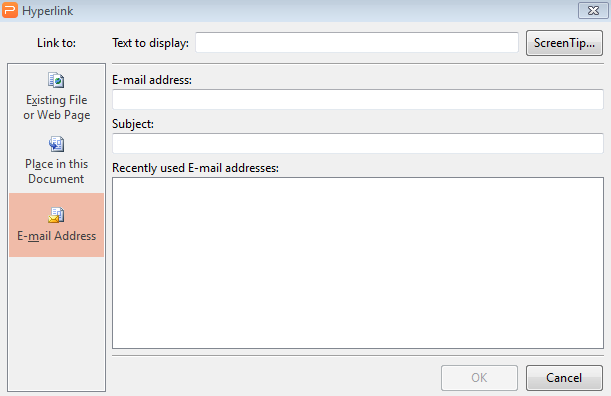
Not what you're looking for?
 Join our Facebook Group
Join our Facebook Group
 Feedback
Feedback

