How to Quickly Extract All Email Address in a Word Document
How to Extract All Email Address in a Word Document in One Second
When you're faced with a job that needs to find all the email addresses in a document with hundreds of messages, you can use WPS Office to complete this task in a second.Take WPS Writer 2016 as an example:
Specific steps to complete this task
Step 1. Click the Find and Replace icon in the Home tab (or press shortcut Ctrl+F) to open the Find and Replace dialogue box.
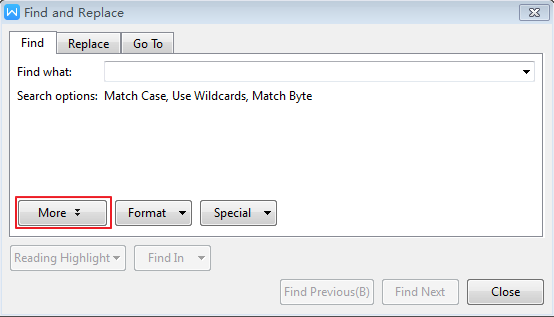
Step 2. Enter “[A-z,0-9]{1,}\@[A-z,0-9,\.]{1,}” in Find what section. Then select HighlightAll in the drop-down list of Reading Highlight, and click “More” to check “Use wildcards”.
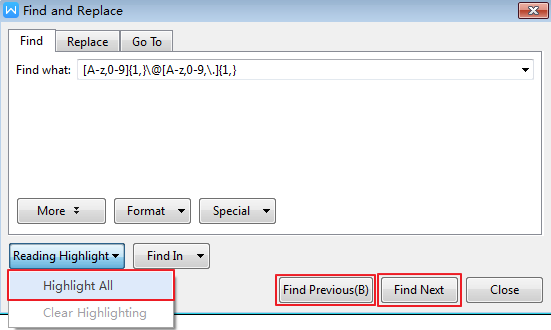
Step 3. Click Find Previous(B) or Find Next to locate the email address that you need.
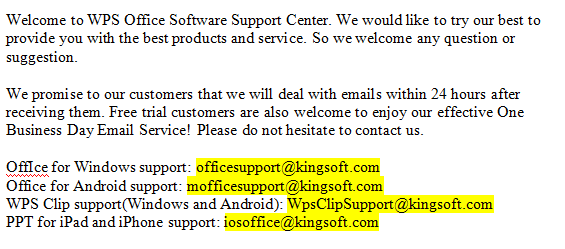
In this way, you can complete this task in a few seconds, improving your work efficiency and saving your time and effort.
Was this article helpful?
Yes
No
Not what you're looking for?
You can join our group and post your questions, or submit feedback to our
customer service for support.
 Join our Facebook Group
Join our Facebook Group
 Feedback
Feedback

