How to Format Background of Slides in WPS Presentation
Format Background of Slides in WPS Presentation
The background color and design of every slide can be formatted. It is helpful to get visual feeling by formatting the colors and background of your slides. To change the background of the slide, please take the following the steps;
Step 1. Go to design tab > Background icon, it will pop up a box on the right part of the Presentation.

Step 2 In the right box, Choose a kind of color you want, it will present with the following options:
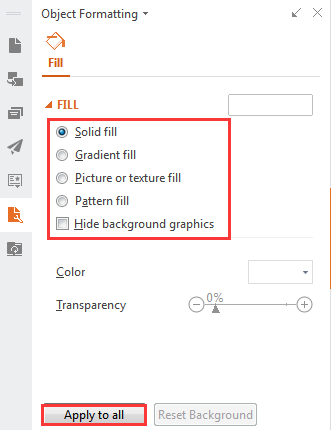
1. To apply Gradient fill to the background, select Gradient fill and select a Gradient Style, Angle, Color, Position, Transparency, and Brightness. Click Apply to all to apply the changes.
2. To apply Picture or texture fill to the background, select Picture, Texture,Transparency,Tile picture as texture.
3. To apply Pattern fill to the backdrop, choose Pattern fill and select a pattern, set foreground and background color. Click apply to all to complete it.
Step 3. You can click Apply to all to apply the background to the current slide or all the slides of your presentation.
Not what you're looking for?
 Join our Facebook Group
Join our Facebook Group
 Feedback
Feedback

