How to Insert Comments in WPS Writer 2016
How to Insert and Delete Comments in WPS Writer 2016
The New Comments icon is used to add a comment to the document about the selection. Comments are notes attached to specific points in a document. The inserted comments do not become part of the document until the author accepts them. If you are not satisfied with the comments you are making, you can delete them as you prefer.
Insert Comment
To do this, follow the steps below:
1. Put the cursor to the place where you want to insert the comment.
2. Click the New Comment icon in the Review tab.
3. Enter the comment that you want in the comment balloon.

Delete Comments
To delete a comment, follow the steps below:
1. Select the comment balloon that you want to delete.
2.Click the Delete icon in the Review tab and the Delete drop-down list will open, shown as below:
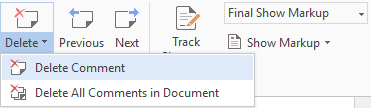
You can either the Delete Comment option to delete the current comment, or the Delete All Comments to delete all the comment in the document.
Tips:
-Click Previous icon in the Review tab to navigate to the previous comment in the document.
-Click Next icon in the Review tab to navigate to teh next comment in the document.
Not what you're looking for?
 Join our Facebook Group
Join our Facebook Group
 Feedback
Feedback

