How to Insert Subtotal in WPS Spreadsheets
Insert Subtotal in WPS Spreadsheets
Subtotal is that total several rows of related data together by automatically inserting subtotals and totals for the selected cells. You can also automatically get Subtotals and Grand Totals for a column in your worksheet. You must notice that the command could not be completed by using the range specified. Please select a single cell within the range.
Insert Subtotals
You can insert one level of subtotals for a group of data like the following example. Please follow these steps to insert subtotal in your worksheet.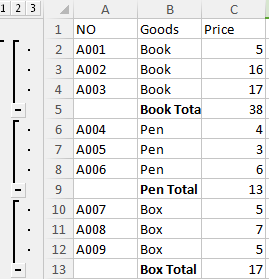
Step 1: Before subtotal a list, you should sort the list where you want to subtotal in your worksheet and then choose the field that you want to sum.
Step 2: Click the Subtotal button below Data tab.
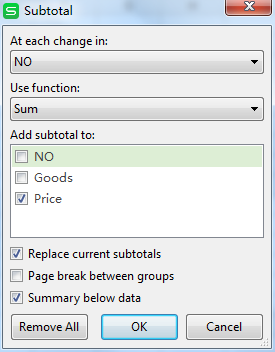
Step 3: In At each change in drop-down list, select the field you want to subtotal.
Step 4: In the Use function drop-down list, select the function you need.
Step 5: In the Add subtotal to dialogue box, select the field you want to subtotal.
Step 6: Select corresponding conditions in check box to specify the subtotal conditions.
• Replace current subtotals - subtotal according to current sorting.
• Page break between groups - each group will be displayed on separate page.
• Summary below data - put the subtotal result at the end of each group.
Remove Subtotals
Please follow these steps to remove subtotal in your worksheet.
Step 2: Designate the range you have subtotaled.
Step 3: Click Subtotal button, in the subtotal dialog box, click Remove All.
Not what you're looking for?
 Join our Facebook Group
Join our Facebook Group
 Feedback
Feedback

