Set Password for Worksheet or Workbook
Set Password for Worksheet or Workbook
In WPS Spreadsheets, you can set a password for your worksheet or workbook, which can keep your worksheet or workbook from being motified by others.
Protect worksheet
You can protect a worksheet by Protect Sheet function. You also can protect cell range, decide cell range to be filled or not, and lock the corresponding content to avoid covering important data when filling.
This function can be used to fill tables, or protect important data from being modified. The steps are shown as below:
Step 1. Go to Review tab > Protect Sheet icon. The Protect Sheet dialogue box will be opened.
Step 2. Only Select locked cells and Select unlocked cells have been selected by default. If you want to set other options,please select them in the check box.
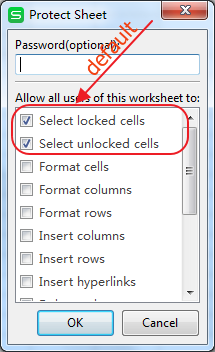
Step 3. Input a password in the Password input box.
Step 4. Click OK to complete the operation.
Tips: Setting password for worksheet only works for the locked cells. After the setting, all you need to do is to save the file.
If you want to cancel the worksheet protecting, go to Review tab > Unprotect Sheet Unprotect Sheet.
Or you can take the other way: Go to Home tab > Unprotect Sheet in the drop-down list of Format, then input the password you have set before.
Protect workbook
Setting password for workbook can prevent you from altering the frame of the workbook, which includes deleting, moving, hiding, unhiding, and renaming the worksheet. You cannot insert a new worksheet or move the window when the workbook is protected.
The operation steps are shown as below:
Step 1. Select the workbook you want to protect.
Step 2. Click Protect Workbook in the Review tab. Then the Protect Workbook dialogue box will open.
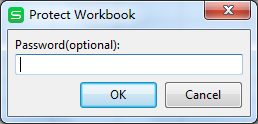
Step 3. Input the password, and then press OK.
If you want to remove the password of a workbook, go to Review tab > Unprotect Workbook icon, input the password to cancel the protection.
Not what you're looking for?
 Join our Facebook Group
Join our Facebook Group
 Feedback
Feedback

