Play the Background Music in Specific Slisdes
Play the Background Music in Specific Slides
Many users want to insert music in specific slides. WPS Office do not have an icon that can insert music to a specific number of slides. But you can take the following way to achieve the same effect. This tutorial takes Page 5 to Page 10 in Slides as example.
Step 1. On Pgae 5, go to Insert > Background Music. Choose a piece of music from your folder. Then a box will pop up, asking Whether you want to add the music to the first slide. Please select no.
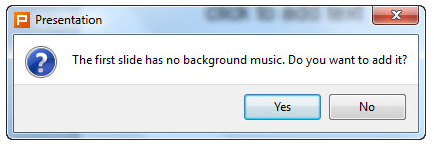
Step 2. On Page 10, go to Insert tab > Background Music. Choose the same music as inserted in Page 5. Right click Audio Clip Icon, select Edit Sound Object.
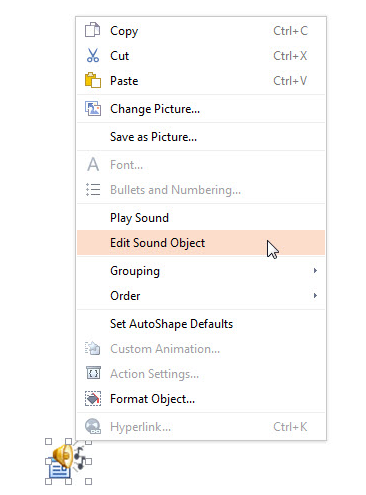
Step 3. In Sound Options dialog box, set the sound volume to Mute. Then click OK.
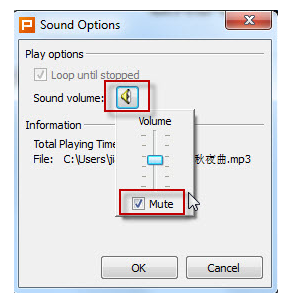
When you finished all the settings, please start slide show from the beginning. The background music will be played from Page 5 to Page 10.
Not what you're looking for?
 Join our Facebook Group
Join our Facebook Group
 Feedback
Feedback

