Print a Single Envelope Using Page Settings
How to Print a Single Envelope Using WPS Writer
You might think using a word processor to print a single envelope is over kill. However, printing an envelope is similar to printing any other document. This tutorial will show you two ways to create and print a single envelope using WPS Writer.
During the whole process, please keep two things in mind:
- Make sure that the document is designed in the correct size to contain the information that needs to be printed.
- Match the settings on your printer to the size of the envelope that you are using.
Method 1:
- Click the "Insert" tab, then Choose "Envelopes". A dialog box will pop up, as seen in the following:
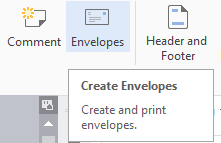
- Fill in the "Delivery address" and "Return address" of the dialog box.
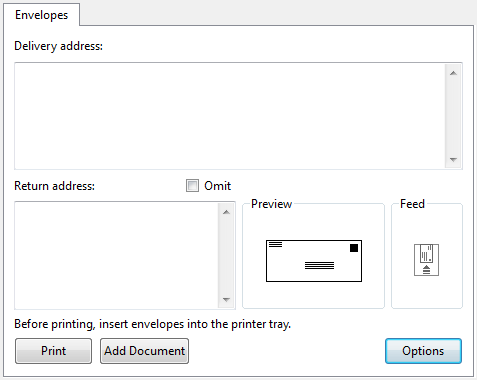
- The page will be displayed in the relevant size, as the "Options" setting.
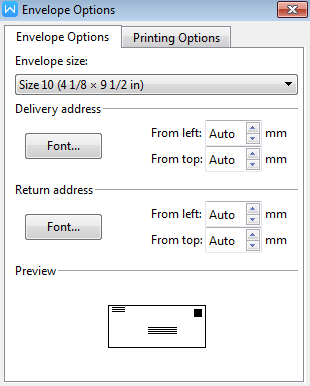
- You can design the envelope cover after setting the letter size. After designing, press the "Print" button in the toolbar. After launching the Print dialog box, click "OK" and your document will print.
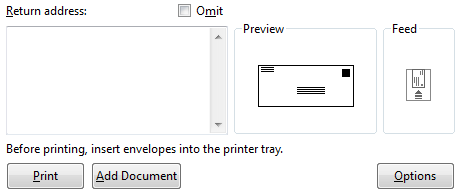
Method 2:
- Click "Add Document" for designing the envelope cover on the page. After designing, click the "Print" button.
- Choose the envelope print specification under Scale to Paper Size in the Print dialog box.
- After choosing the envelope specification, click "OK". Then your document will start to print.
Was this article helpful?
Yes
No
Not what you're looking for?
You can join our group and post your questions, or submit feedback to our
customer service for support.
 Join our Facebook Group
Join our Facebook Group
 Feedback
Feedback

